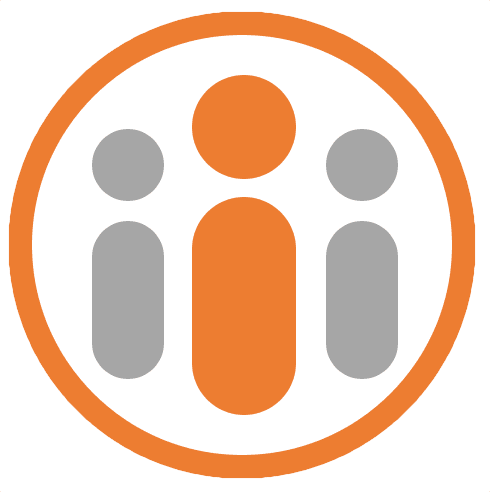Viewing Time Off
Viewing your own time off
Workteam provides a single place to view all of your approved time off. Select the My Time Off tab of the Time Off module and you will see a calendar showing all of the requested and approved time off taken in the current year.
Time off requests that have not yet been approved are shown in a lighter shading than those that have been approved.
You can see time off requests from other years by pressing the previous and next buttons at the top of the calendar.
Additional panels below the calendar show additional information about the time off you have requested. You can see how many days vacation you have remaining, along with a chart showing when during the year you have taken time off. You can also see the number of days until your next time off.
Viewing team time off
If you want to view when your colleagues have time off, you can select the Team Time Off tab in the Time Off module. The calendar in this view shows the time off booked by your colleagues over the next few weeks.
You can view further ahead in time by pressing the Next button at the top of the calendar.
By default, the Team Time Off view shows your peers time off, but if you manage other users you can see the time off bookings for your direct reports by selecting Direct Reports from the drop down list at the left of the the top banner.
If you are a member of one or more groups, you can see the time off bookings for the other members of a group (provided they part of your overall organization or provided full access to everyone’s calendar has been granted), since each group of which you are a member will also appear in the drop down list at the left of the the top banner.
Underneath the calendar, various cards show useful information about colleagues time off. If you are not a manager you will see three cards showing the number of colleagues with time off today, this week and next week. The cards will show information pertaining to the group of people you have selected from the drop down list at the left of the the top banner.
If you are a manager, you will see cards that show information about the selected users, such as the total resource availability over the next 10 days, a chart of historic time off requests, upcoming absences and a chart of time off booked versus time off accrued.