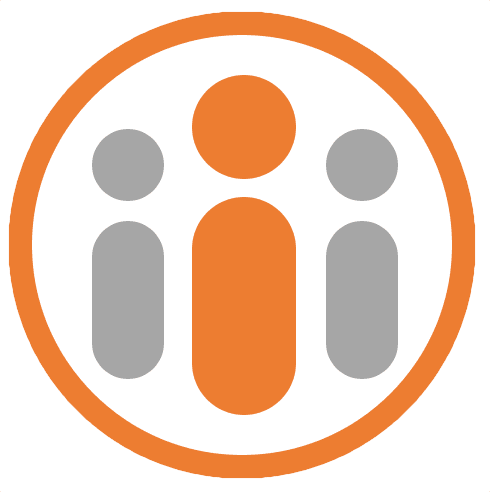Designing Plans
Customizing a Plan
Plans may be customized to include specific fields that help represent the specifics of your project. When you create a new plan based on a pre-defined template, the template that you choose determines which types of fields are added, the names of the fields, the order and the visibility of the fields. When you create a blank plan, just one status field is added by default.
You can add additional fields to any plan by opening the plan and pressing the Customize button in the plan header. A dialog appears showing the existing fields in the plan. Press the New field button to add another field. You can choose from the following field types:
| Field | Description |
|---|---|
| Text | Free-format text field, typically used to store one or more lines of text. |
| Number | A number, which may be formatted as a general number, a currency or a percentage. |
| Auto Increment | A number, which will automatically increment every time a new plan item is created. This field can also include an optional prefix and suffix. This field may be used to create a reference for a plan item, e.g. REF-0001, REF-0002 etc. |
| Category | A field, which lets the user select from one of several pre-defined categories items. Each category item may be assigned a name and a color. For instance, this field could be used to represent the priority of a plan item, with category items of “High”, “Medium” and “Low”. |
| Status | A category field with a special meaning. It defines the completion status of a plan item as either “Not started”, “In progress” or “Complete”. |
| Date | A field, which lets the user select a date from a dropdown calendar. |
| Deadline | A date field with a special meaning. It represents the date by which a plan item should be complete. If a plan item’s Status field is not marked as complete by the deadline date, the plan item will be shown as overdue. |
| Person | A field which lets the user select any Workteam user and associate that user with the plan item. Such a field might represent the person responsible for the plan item. |
| Assignee | A person field with a special meaning. A plan may contain just one assignee field. When someone is assigned to a plan item using this field, they can be automatically notified and they will be able to access a list of assigned plan items from their main Workteam dashboard.. |
| Effort | A field which lets a user choose a value representing the complexity of a task. This value is used by the burn-up chart to help estimate project completion dates. You may only have one effort field in a plan. |
The newly added field will show, selected in the left-hand side of the Customize dialog. You can select a field in the dialog simply by clicking it. When selected, if there are additional configuration options associated with the field, those options will be shown in the Details pane in the right-hand side of the customize dialog.
Configuring the Category Field
If you select a Category field, the details pane will show the associated list of category items. These are choices that a user may choose from when choosing a value for the field for a particular item. By default, the category items are Category1, Category2 etc. You can change the name of each category item by clicking on the name in the Details pane and editing it. Press Enter to save the change.
You can change the color associated with a category item by clicking on the colored squared next to the category item name. You can also add additional category items by clicking in the box named +Add a new category and entering a name for the category item. A color will be selected for you, which you may subsequently change.
You can re-order category items to change the order in which they appear in the dropdown list when users select a value for the field. Simply drag the category item to the appropriate position in the list.
You may not delete or reorder category items associated with the Status field, nor can you add additional category items to this field. Only the name and color of the existing category items may be changed.
Configuring the Effort Field
The Effort field may be used to estimate the complexity of a plan item or the amount of effort required to complete it. The value of the effort field is used by Workteam when estimating the completion date for a plan.
By default 3 different levels may be chosen, with a value 1, 2 and 3, respectively. You may change how may levels you use to categorise effort and you may also choose the rate at which the sequence increases. If you select a Linear sequence then regardless of the number of levels that you choose, each subsequent level will be 1 higher than the previous level.
If you choose a Fibonacci sequence, then the sequence will increase exponentially. Such a sequence is typically used to estimate units of work in agile-based projects, where it is useful to quantify larger chunks of work alongside much smaller chunks of work.
You can display how Workteam shows the effort field in the plan. By default both a value and an icon representing the value will be displayed. The icon will change to indicate whether a linear sequence or a Fibonacci sequence is selected. You can choose whether to show bot number and icon or whether to show just a number or just an icon.
When a user chooses a value for this field they can do so by clicking the field several times. Workteam will cycle through the possible values until the correct value has been selected.
Configuring the Number Field
The Number field can represent a generic number with an optional prefix and suffix. It may be displayed as a currency, a percentage or any kind of numeric field that contains suffix or prefix characters. If you select a Number field from the left-hand pane, you may choose from a dropdown of numeric types. The options are General, Currency, Percentage and Custom.
Configuring the Person Field
The Person field allows a Workteam user to be selected as the field’s value. Selecting the Person field will show various options in the Details pane. You may choose how to display the field. You can select from showing the users’ name only, or the users’ avatar or both.
Configuring the Assignee Field
The Assignee field is a Person field with a special meaning. Workteam users that are set as the value of the Assignee field may be optionally notified when the value is set. You may choose whether the user is notified when they are assigned to the field or unassigned from the field, or both. In addition to the notify options the same display options are available as for the Person field.