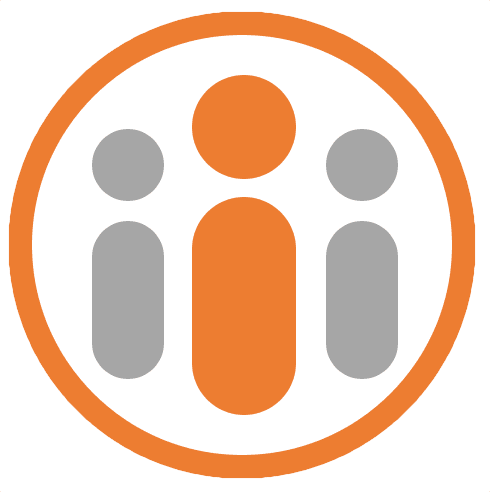How to use Workteam Feedback
Requesting Feedback
You can request feedback from certain people within the organization. Whom you can request feedback from will depend on how your Workteam administrator has configured Workteam.
To request feedback, select My Feedback from the Feedback menu entry in the left-hand menu pane. Then press the REQUEST FEEDBACK button at the top right of the screen.
The Request Feedback dialog button is shown, with your name selected as the recipient of the feedback. If you are requesting feedback on behalf of someone else, you can click on ‘Find someone’ within the field and enter the first few letters of the name of the intended recipient and select them, once they appear in the drop down menu. Your name will be replaced with their name.
In the field below, enter the names of the people whose feedback you are seeking. You can enter as many names as you like.
In the field below that, enter a message that specifies what sort of feedback you are looking for. For instance, you might enter “Please give me some feedback on my presentation this morning, specifically how I could have made it more engaging.”
Finally, press the SEND REQUEST button. The person or people whose feedback you are requesting will receive a notification informing them of your request.
Giving Praise
To send someone some praise, locate them in the Directory and open their profile page. Press the Send Feedback button at the top of the page. The button may be titled “Send Praise”, if you are only able to give praise, and not feedback.
If the button shows “Send Feedback”, you will be shown another window, letting you choose between sending Praise or Feedback. Select Praise to show the Give Praise dialog. If the button shows “Send Praise” you will be shown the Give Praise dialog as soon as you press the button.
The “Who is this praise for?” field will show the name of the person whose profile page you opened. They are the default recipient of your praise. You can add any number of additional people and can even remove the original recipient from the field.
In the “What’s your message” field you can enter your message of praise or recognition. If Workteam is configured to allow you to do so, you may mention other people in the organization within your message.
When you are ready to send the praise, press the SEND PRAISE button.
Giving Feedback
To send someone some feedback, locate them in the Directory and open their profile page. Press the Give Feedback button at the top of the page. If there is no feedback button or if the title of the button is “Give Praise”, then you have not been given permission to send the selected person feedback. When you press the Give Feedback button, you may be given the choice between giving praise and giving feedback. Click on “Give Feedback”.
In the Give Feedback dialog, the “Who is this feedback for?” field shows the person whose profile page you opened. You can select a different person from this field, if you wish, but you may only select a single person.
Enter your feedback into the “What’s your message” field.
You can optionally select one or more values, skills or drivers to associate with the feedback or if you want to give some feedback that is specific to those values, skills or drivers. Do this by pressing the SELECT button and choose the items that you wish to associate with the feedback. The items may be toggled on or off. Press OK. The selected values, skills or drivers will be shown in the Give Feedback dialog along with a field into which you can optionally enter feedback specific to the selected items.
If feedback ratings have been enabled in Workteam, for each selected item. you can specify your own rating for how well you believe the recipient has accomplished the selected value, skill or driver with regard to this specific feedback. Do this by sliding the circular sliding button left or right to define your rating.
Finally, press the SEND FEEDBACK button to send the feedback. All feedback you send will be accissible from the My Feedback view by selecting the Sent tab.
Viewing Feedback and Praise
You can view all the feedback that you send and receive by selecting My Feedback from the left hand menu pane. The Received tab shows all feedback that has been sent to you and the Sent tab shows all the feedback that you have sent. You are unable to change or delete feedback once you have sent it, however you can add comments to your own feedback.
If feedback categories have been defined in the Workteam account and ratings have been enabled, the Received tab also shows a summary of your average rating across all feedback categories.
In the main dashboard, a Feedback Activity pane is shown, which displays all the feedback you have sent and received, in addition to any feedback or praise that is visible to you. You can click on any praise or feedback item to see all the comments associated with it.