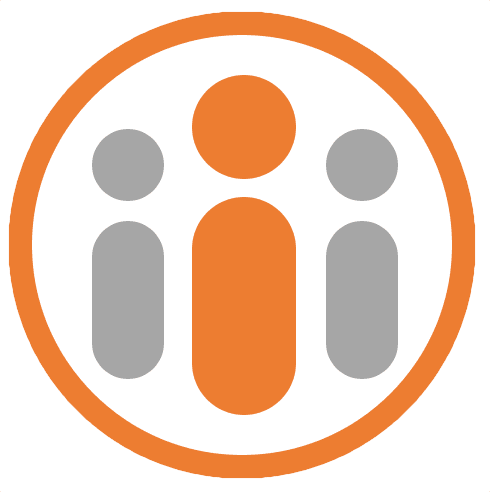Connecting Workteam To Microsoft Teams
The Workteam integration for Microsoft Teams lets users access the organization OKRs and manage their personal OKRs from within Microsoft Teams. It also let’s a team of people create a set of OKRs for their team and manage them from within Microsoft Teams.
It can also route Workteam notifications through to Microsoft Teams.
A Workteam account administrator must first enable the Microsoft Teams integration, which they can do by selecting the Integrations tab in the Organisation Settings page and pressing the MANAGE button next to the Microsoft Teams integration, pressing the ENABLED button and then pressing the Back button to save the changes.
Once this is done you can make Workteam notifications route through Microsoft Teams by following these steps: * Select My Profile from the top right avatar menu. Select the Settings tab and scroll down to the Microsoft Teams Notifications panel. * Click on the Connect to Teams button. You will be prompted to authenticate with your Microsoft account. * Once you have authenticated, Workteam will show a Microsoft Teams Connection dialog box. * Press OK to save the connection.
Now, install the Workteam Teams app into Microsoft Teams. It is important that this is done after you have completed the steps above. If the Workteam Teams app had already been installed, you should uninstall it and then re-install it.
Once you install the Workteam Teams app, a welcome message will appear in the Chat window in Teams confirming that notifications will be routed through Microsoft Teams. You will also see a My OKRs tab and a Company OKRs tab, giving you access to your individual OKRs and the organization OKRs in Teams, respectively.
Clicking on either tab will prompt you to enter your Workteam credentials. Once successfully entered, the relevant screen will be shown.
As well as accessing your personal OKRs and the organization OKRs, you can also add OKRs to a team in Microsoft Teams. Open a team that you want to add OKRs to by selecting Teams from the left-hand bar in Microsoft Teams and then clicking on the relevant team. Then press the + button at the far right of the team’s tabs. Select Workteam from the list of apps. You may be prompted to authenticate with Workteam. Once authenticated, select a Workteam team from the dropdown list and press Save. The selected team’s OKRs will then be shown as a tab in the list of team tabs.