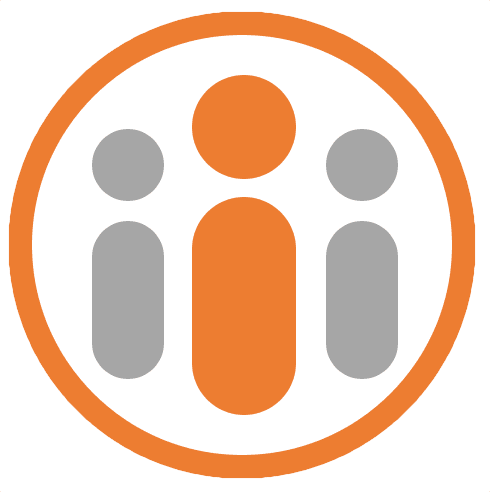Teams
Users may be organized into virtual (or cross departmental) teams in Workteam.
If Workteam is enabled for Time & Attendance, any teams that are defined will appear in the Team calendar, letting members of each select and access the time off detail for other members of the team.
If Workteam is enabled for OKR Goal Management, any teams that are defined may be configured to have their own set of OKRs each goal period, where each member of the team can align their own personal OKRs to the team goals and where each team member has access to the progress of the goals of the team.
To create a team, go to the Teams tab of the Organization Settings page and press the New Team button. Enter a name for the team, e.g. ‘Sales team’ and press Create. Now click on the newly created team. A page will appear letting you add users to the team. Click the Type name here box and enter the first few characters of a user that you wish to add to the team. You can then select the name from the drop down list. Press the Add button to add them to the team. Repeat for each user that you wish to add and then press the Done button to save your changes.
If Workteam is enabled for OKR Goal Management, an OKRs tab will be visible. Selecting this tab will show the list of past and present goal periods for this team. From here those users designated as team owners or goal setters will be able to view and set the OKRs for the team.