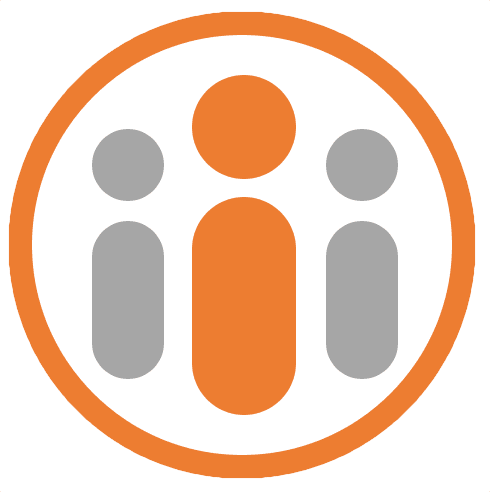Connecting Workteam To Slack
You can connect Workteam to a Slack channel of your choice to send any Workteam notifications via Slack. This means that reminders and various notifications will arrive as a notification in Slack and the notification, where appropriate, will contain a link back into Workteam to fulfil the associated task.
To connect to your Slack account, a Workteam account administrator must first have enabled the Slack integration. An administrator can do this by selecting the Integrations tab in the Organisation Settings page and pressing the MANAGE button next to the Slack integration, pressing the ENABLED button and then pressing the Back button to save the changes.
Once this is done you can connect Workteam to Slack by opening your profile page, by selecting My Profile from the top right avatar menu. Select the Settings tab and scroll down to the Slack Notifications panel. Click on the Add to Slack button. The Workteam Slack popup will be displayed.
From the Post To dropdown field, select the Slack channel that you would like all Workteam notifications to be sent to. You should select a channel that is private to you, since any links included in the Slack notifications will be relevant only to your Workteam account.
Once you have selected the appropriate Slack channel, press the Authorize button. Workteam will then connect to the selected Slack channel.
If the connection is successful, Workteam will show the channel that has been connected to in the Slack Notifications panel in the Workteam user settings. If you ever want to disconnect the connection to Slack, you can press the Disconnect button that is shown in the panel.