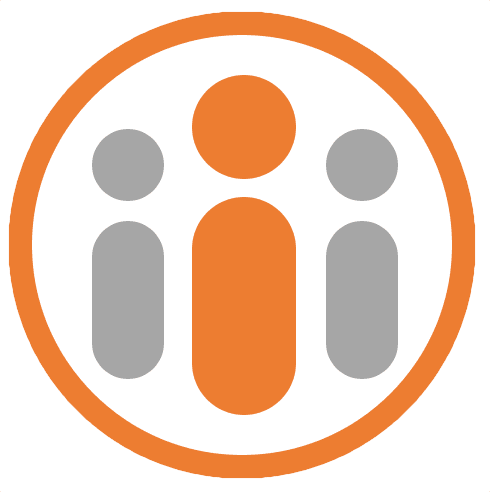Running Time Off Reports
Workteam let’s you run time off reports that show both summarized and detailed reports of employee time off and let you export these to CSV files for further processing in a spreadsheet.
You can create a time off report from the Time & Attendance | Time off report menu item, logged in as an administrator.
You can choose what is included in the report by filtering by any of the following:
| Filter | Description |
|---|---|
| By date | Select a date in the start and end date fields at the top of the time off report form. |
| By person | You can either filter the time off report to include everyone that reports to a particular manager or you can filter by a specific person. Entering no-one will ensure that all staff are included. |
| By site | If you have specified sites in your Workteam organisation and have assigned different staff members to each of those sites, then you can filter the report by one or more sites. |
| By policy | Select one or more policies to filter the report. If you select no policies then all policies will be included.. |
| By option | You can also choose whether to include unapproved time off requests and whether to include company holidays. |
Once you have selected the required filters, press the GENERATE REPORT button. A short while later, three reports will be generated below:
| Report | Description |
|---|---|
| Annual summary | This report shows a summary line for each person and for each time off policy. The annual allowance is shown alongside accrued time off and any time off that is carried over. The total requested, approved and taken totals are shown alongside an overall balance and remaining totals. |
| Report totals | This report shows the total number of requests made by each person for each time off policy. |
| Report details | This report shows a line item for each time off request made by each person in the filter. |
Each report has an EXPORT TO CSV button at the top of the report, letting you export the report to a CSV file, which may be imported into most spreadsheets for further processing.