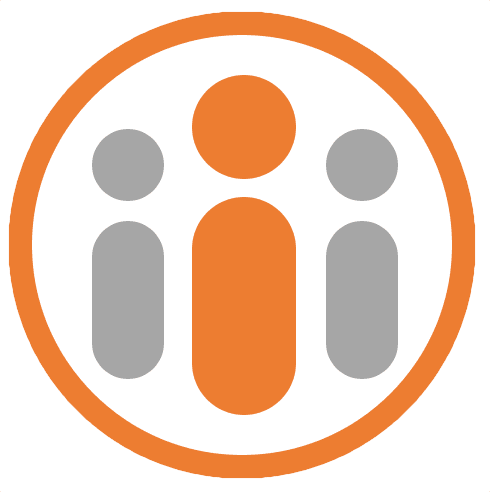Requesting Overtime
There are two ways to submit overtime: 1. either via a timesheet or 2. by requesting it from your manager. The method you will use will depend on how your organization has configured Workteam.
Entering overtime on a timesheet
When filling out your timesheet, select the appropriate overtime policy from the dropdown list on the day the overtime was worked. Enter the number of hours worked into the adjacent field. When you submit the timesheet, the overtime will be recorded.
Requesting overtime from the overtime dialog
If you are required to request overtime in advance of working it, you can do so by selecting Time & Attendance > Request overtime from the stack button (located at the far left of the top banner).
The Request overtime dialog box is shown. This dialog box lets you specify the date on which you will work overtime and the number of hours overtime you wish to work.
If you are also required to submit a weekly timesheet, detailing the hours you have worked, the overtime you requested will automatically appear on the timesheet. If you are required to request overtime in advance, you will not be able to increase the number of hours worked, but you will be able to reduce the number of hours worked.